Deployment
Deploy Your Running Page in Various Platforms¶
Linux Server¶
Recommend System: Ubuntu 20.04 LTS
Requirements:
- Nginx or any other web servers;
- Python Environments (Anaconda is recommended);
- Nodejs (14) and Yarn (1.22.10 stable);
Steps:
- Point your domain to your server;
- Set your website root to
/publicfolder; - Use Anaconda create a Python environment with any name you want;
- Follow the guide in
InstallationPart; - Done. Have fun with your Running Page!
Github Pages¶
-
If you are using a custom domain for GitHub Pages, open /.github/workflows/gh-pages.yml, change
fqdnto the domain of your site; -
Modify
gatsby-config.js, changepathPrefixto your own URL path.
Example: If the repository's name is running_page, then your Github Pages URL will be https://{yourname}.github.io/running_page , then the value will be /running_page;
- Modify arguments in
run_data_sync.yml; - Change
envto your own app type and info;
- Add your secret in repo Settings > Secrets (add only the ones you need);
 My secret is as follows
My secret is as follows
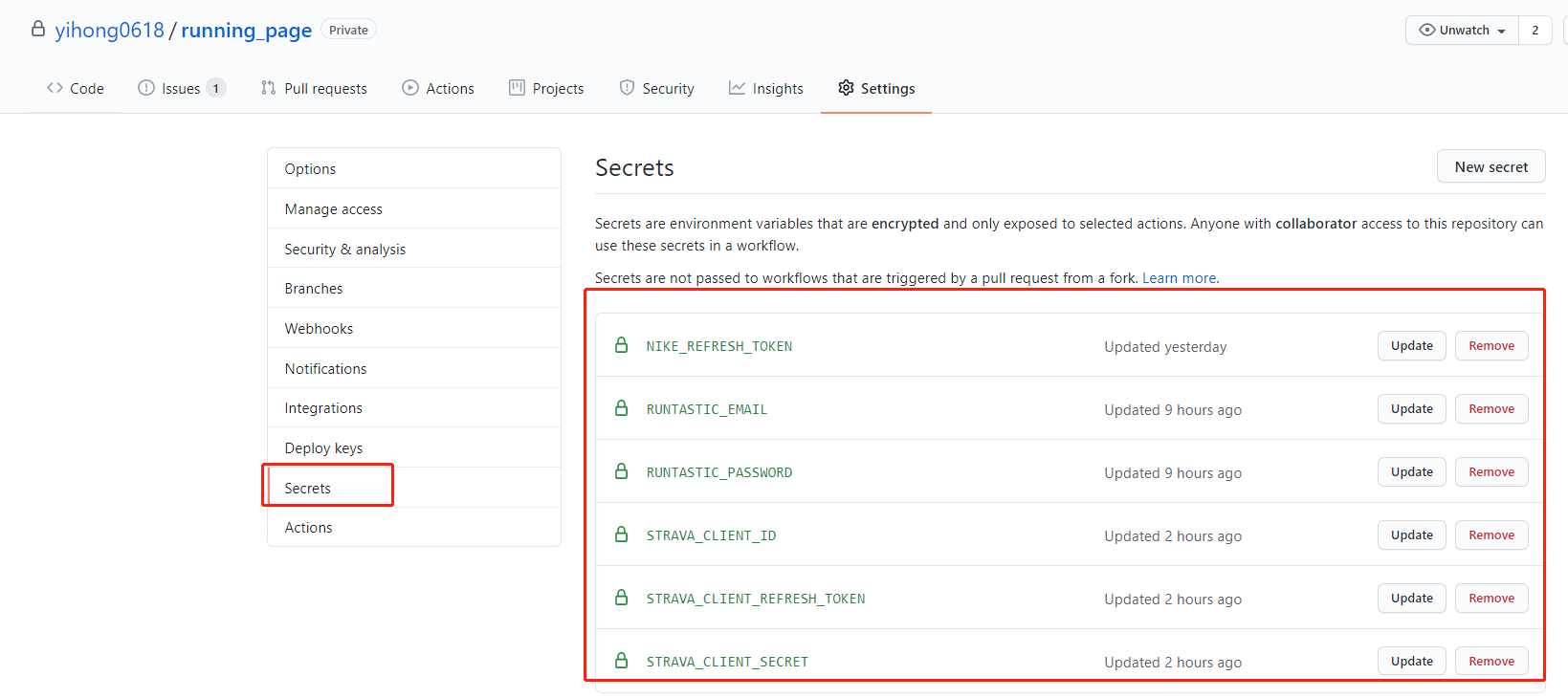
-
Add your GitHub secret and have the same name as the GitHub secret in your project;

-
Go to repository's
Actions -> Workflows -> All Workflows, runData Syncworkflow first; -
After that done, choose
Publish GitHub Pagesfrom the left panel, clickRun workflow. Make sure the workflow runs without errors, andgh-pagesbranch is created; -
Go to repository's
Settings -> GitHub Pages -> Source, chooseBranch: gh-pages, clickSave. Then all done. Enjoy running!
Vercel¶
-
Connect Vercel to your GitHub repo;
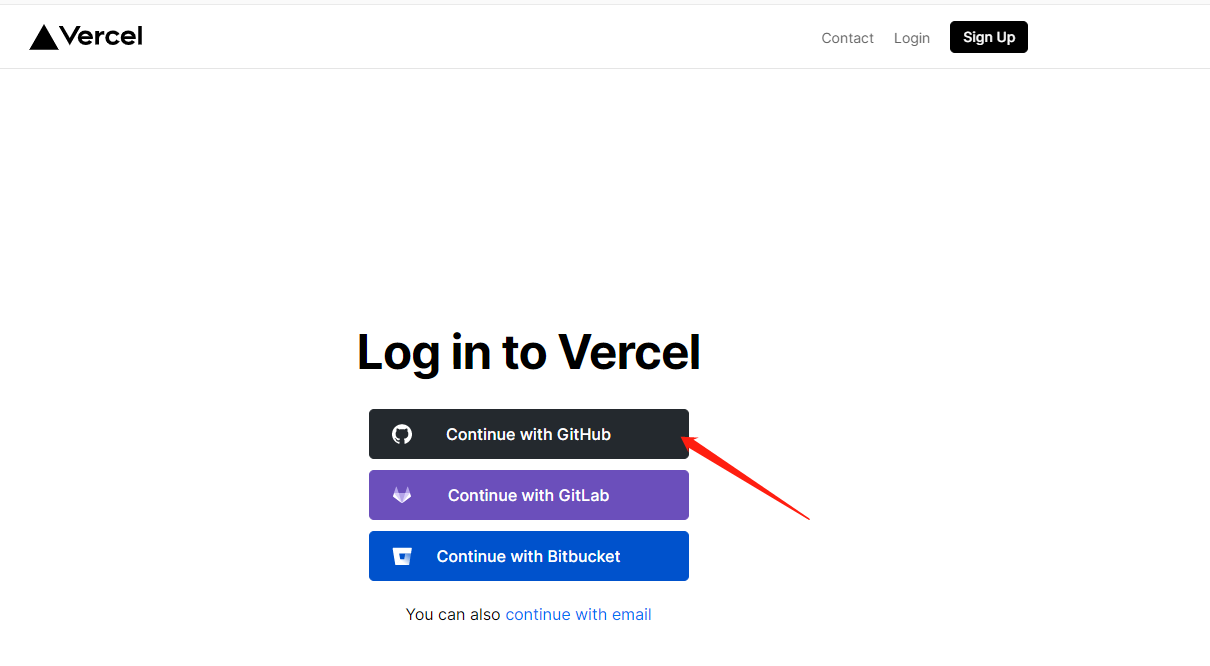
-
Import repo;

-
Awaiting completion of deployment;
- Done. Enjoy Running!
Cloudflare Pages¶
- Click
Create a projectinPagesto connect to your Repo; - After clicking
Begin setup, modify Project'sBuild settings; - Select
Framework presettoGatsby; - Scroll down, click
Environment variables, input the variable below:Variable name =
PYTHON_VERSION, Value =3.7 - Click
Save and Deploy.